Review: The Vitec Optibase MGW Nano
Most live streaming appliances are big, bulky, and noisy, making them awkward to use in confined production scenarios. In contrast, Vitec’s Optibase MGW Nano is a tiny, fanless encoder that you can position next to the subject without any problem or permanently install in confined or moving spaces.
With its unit price ranging from $3,995 to $6,495 depending upon output resolution, the Nano isn’t cheap, particularly for a device that outputs only a single stream. In the plus column, the Nano has enterprise-friendly features such as multicast output and encryption, and it is very easy to use and produced very good output quality in our tests. If your streaming application requires a small and/or very quiet unit with these features, the Nano is worth a look.
Speeds and Feeds
As shown in the picture to the left, the MGW Nano is 14cm x 11.2cm x 4cm, or about the size of a healthy New York-style deli sandwich. The unit has no moving parts, so it runs silently and can be installed in small places with minimal ventilation. In fact, the footpads on the military grade aluminum case unscrew to open mounting holes for more vertical or upside-down installation.
The front of the unit contains four operational status lights which indicate whether the unit is powered (Power LED), receiving video input (Video in LED), or streaming (Stream LED), as well as whether all services are running properly or if there’s an error (Error LED). The front also contains a USB connection for factory use only. The back contains connectors for Ethernet, power, HDMI and HD/SD-SDI video inputs, and a serial port for input of Motion Imagery Standards Profile (MISP) metadata such as Curser-On-Target and Key Length Value data.
The Nano can output a single H.264 encoded stream using the Baseline, Main, and High profiles, with resolutions configurable from QCIF (quarter common intermediate format) up to 1080p and data rates ranging from 100Kbps to 10Mbps. Audio is encoded using the AAC-LC codec in mono or stereo, with sampling rates from 16 kHz to 48 kHz and bit rates ranging from 48Kbps to 196Kbps. For applications requiring more than a single stream, Optibase also offers the MGW Micro Premium ($6,995–$8,395) that can output one HD stream and four SD streams and soon will be upgraded to enable two HD streams.
The Nano encapsulates all encoded audio and video into an MPEG-2 transport stream with support for multiple protocols including UDP and RTP unicast and multicast. The unit has password-protected HTTP and command line interfaces, with built-in AES 256/128 bit encryption.
Unlike many small live encoders, the Nano is not a computer, so you can’t connect a keyboard and monitor to the system and drive it locally. Instead, you connect to the unit via another computer that can access the Nano’s IP address. All Nanos are factory-configured to the 192.168.1.1 IP address, which, of course, you can change during setup. To log in for the first time, you configure a computer on the same LAN to the 192.168.1.x address using the subnet 255.255.255.0, which you can then use to log into the Nano.
The Nano’s control software is logically laid out and built around the concept of a channel, which you can see in Figure 2. You can create multiple channels, each with a unique audio and video source, encoding parameters and target. Beyond profile and level, control over H.264 encoding options is minimal; you can set GOP size and B-frame interval and choose your entropy encoding technique (CAVLC or CABAC).
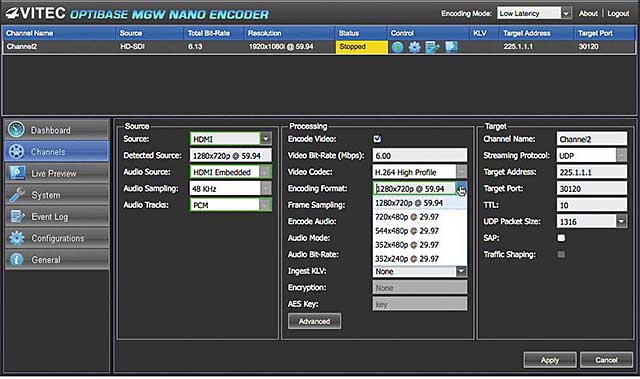
Figure 2. Creating a channel
You can create multiple channels and choose between them in the Dashboard tab, which is where you set encoding mode and stop and start the stream. The Nano can encode in two modes: TurboVideo, which has a latency of less than 65 milliseconds, and Low Latency, which processes and encodes video in about 120 milliseconds.
In general, TurboVideo is best for closed systems using Optibase decoders or transcoders, but it should also work with many third-party players, transcoders, and servers. However, should any third-party products have issues decoding the TurboVideo stream, Low Latency mode should resolve any compatibility issues.
The unit saves all channels in nonvolatile storage. When you boot the system, the last channel used is automatically selected, so you can easily configure the system back at the office and hand the unit off to nontechnical users for streaming from the field.
If you have an Optibase IPTV player installed on the computer used to configure the Nano, you can preview the encoded feed live in the Live Preview tab. I didn’t have the required hardware on my system, so I logged into the Nano using the VLC player and previewed and stored the video files from that application.
Rounding out the tour of the Nano interface, the System tab contains configuration options for the network interface, password, date and time settings, serial communications, and security keys. The Event Log tab lets you export text-based logs by channel while the Configuration tab lets you save different system configurations for later reuse. The final tab, General, contains system information like temperature and up time, along with hardware and software version information.
Usage Scenarios
The Nano lends itself to multiple usage scenarios. Enterprises seeking secure internal unicast or multicast broadcasts can pair the Nano with Optibase players for controlled access to the encrypted content. You could also pair the encoder with a transcoder such as the Optibase MGTS-Prism which can transcode the incoming stream into up to eight streams of Apple HTTP Live Streaming, Adobe HTTP Dynamic Streaming, or Microsoft Smooth Streaming output, including the required metadata files.
Using third-party tools, producers could broadcast a multicast feed that viewers on a multicast-capable internal network could view with the VLC player while sending a stream to the Wowza or Zencoder transcoder (or similar third-party encoder) for transcoding and/or transmuxing into the desired formats. Of course, there is a range of military-related scenarios enabled by the Nano’s MISP-compliant metadata capabilities and encryption, as well as the tiny, rugged enclosure.
My Tests
To test the Nano, I recorded multiple videos on a Panasonic AG-HMC150, then connected to the Nano via HDMI. I then encoded the videos to 720p format at 2,500Kbps, which approximates the parameters of the 720p stream produced by ESPN. For comparison purposes, I encoded streams to the same parameters using the Adobe Flash Live Media Encoder (FMLE), capturing via the HDMI port on the ViewCast Osprey 820e on my HP Z600 workstation.
In most sequences, the two encoders were about even, but in high motion or panning sequences such as those shown in Figure 3, the Nano retained more detail and exhibited much less blockiness. While you probably wouldn’t notice much difference on talking head videos, if you’re encoding high-motion content, the Nano will likely be perceptibly better and you don’t have to worry about frame dropping like you do with FMLE.

Figure 3. In quality comparisons, the Nano (right) compared favorably to the Adobe Flash Media Live encoder.
Just to get another data point, I transferred the AVCHD video from camcorder to my computer and encoded to the same parameters using Sorenson Squeeze, which took about 4x real time to encode. While the Squeeze output was slightly better than the Nano’s, I came away impressed that the low latency live output from the Vitec hardware was so close to Squeeze’s much slower on-demand encoding.
Overall, the Nano is a focused product that should excel in a range of applications, including live encoding in a quiet environment and closed enterprise applications that require a small encoder footprint. Of course, if you’re looking for an encoder to install in a tank or aircraft, look no further.
Related Articles
Colin Farquhar | SVP OF SALES | VITEC | VITEC.COM
27 Mar 2023